Get a payment QR code for your invoices [NEW PRODUCT]
by Gosia Furmanik on May 12, 2021
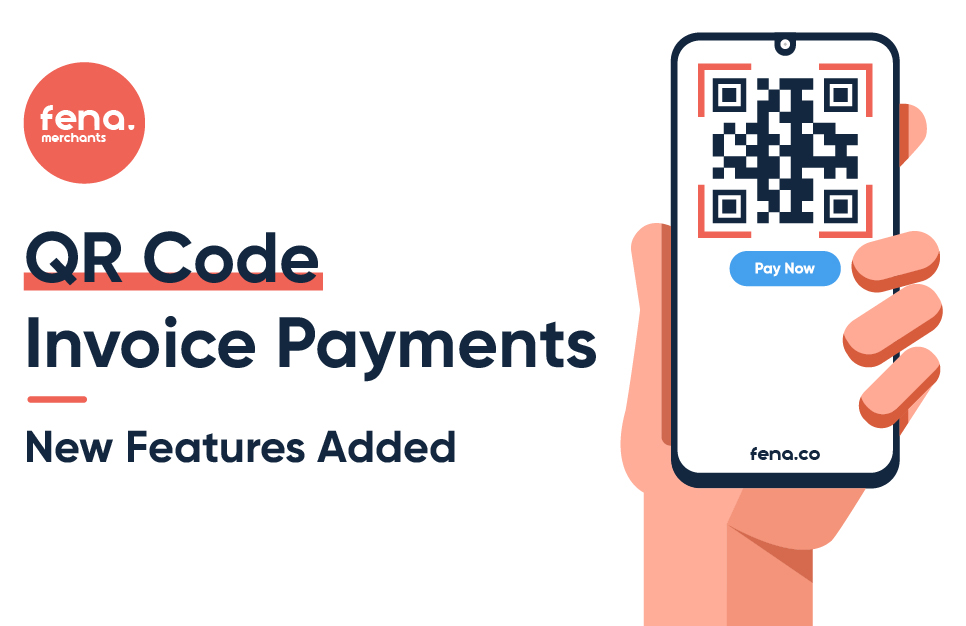
Fena now offers a new feature for merchants. Now merchants with access to the Fena Merchant Portal can generate a payment QR code. The QR code can be easily placed on the invoice.
If you are interested in an API integration, please email support@fena.co
How does it work?
Step 1
– On the fena Merchant portal, go to the tab – ‘Invoice Requests’. Click on ‘New Invoice Request’ to create a new payment QR code for an invoice.Step 2 – Fill in the fields with invoice number (we suggest to use the same number as an invoice reference number), the amount of the invoice and any further comments you would like to add under ‘Note’. Click ‘Create’ to process to the next stage.
Step 3 – Your payments QR code was created. Right-click on the QR code to save it as an image locally on your device. Below the QR code you can see the summary of invoice details.
Step 4 – Place a QR code on the invoice. You can add a text ‘Please scan a QR code to pay the invoice’.
Examples of a QR code payment on the invoice below