How to make payments via fena
by Gosia Furmanik on April 29, 2021
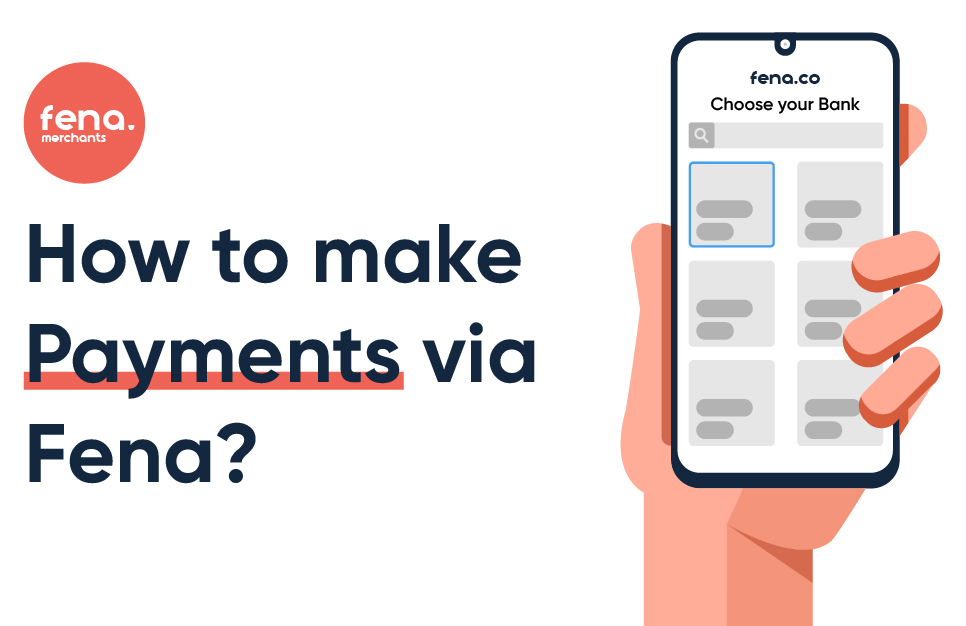
Using Open Banking via fena, customers initiate a payment to a merchant or corporate using their mobile banking app or online banking webportal, in exactly the same way that they would pay with bank transfer. Funds are transferred to the retailer immediately using the faster payments rails.
On an eCommerce site
Step 1
– Choose to pay with ‘Instant Bank transfer’.Step 2
– Select a bank you want to pay withStep 3
– You can complete the transaction on your mobile or continue on desktop. Scan a QR code to be taken to your online banking app to complete the transaction.Step 4
– Complete the transaction on your mobile banking app. While you are doing it, you will see the following message on your desktop ‘ Complete your payment on mobile’.Step 5
– Once the transaction is completed on your mobile app, you will be redirected to the confirmation page.This is a message you see when the transaction is completed on mobile

This is an example of an order confirmation page you will be redirected on desktop when transaction is successful.

In-person/in-store payments
Step 1
– A merchant will ask you to scan a QR code or tap on the NFC cardStep 2
– Scan a QR code or tap on the NFC cardStep 3
– You will be ask which bank you want to pay withStep 4
– You will be taken to your banking app. Complete the transaction on your banking app. Here you can see examples of screens you will see when using the Monzo banking app. It varies from bank to bank.Step 5
– You will receive the confirmation on your phone (the screenshot on the left). The merchant will receive a pop-up confirming the transaction has gone through (the screenshot on the right).